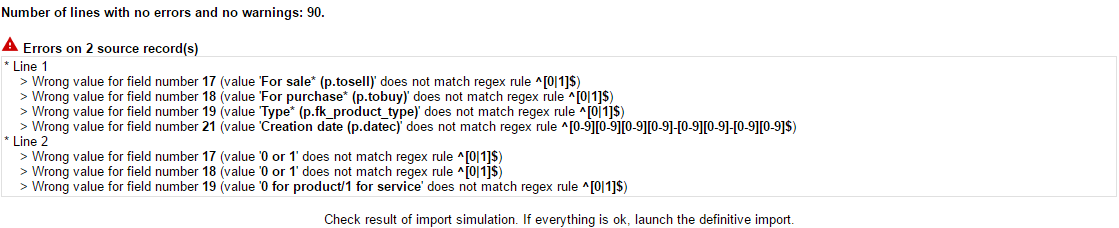Use the import or export wizard to help you to import or extract any data into or from your application
The import wizard allows to import a lot of data from any external application from a CSV or Excel file. Make your import in Insert or Update mode.
The export wizard allows you to export any data of application in a CSV or Excel file.
Export
Use the wizard to export any data in several steps:
- Choose the data to export among a list of predefined export profiles.
- Define which field you want to export.
- Define your filters and position of fields.
- Save your export profile so you can remake the export later at any time in few clicks.
- Build and download the exported file.
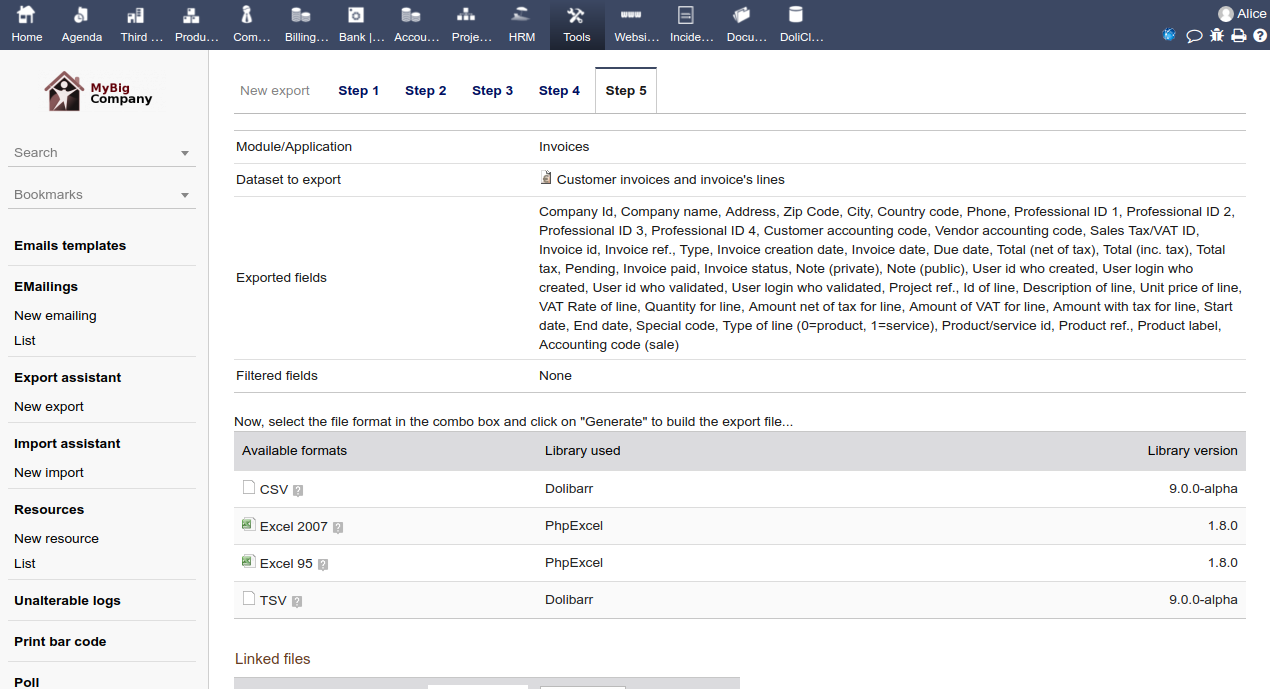
Save your export profiles to be able to redo the same export later, in one click.

Import
Use the import wizard to load or update data in your database.
Import from any CSV or Excel files. You can get a predefined empty source files, but any source file can be used.

Make a mapping between fields in your source file and Dolibarr fields, so you can import files with any format, or reuse a previously saved import profiles to save your time if you need to make frequently the same import / update.
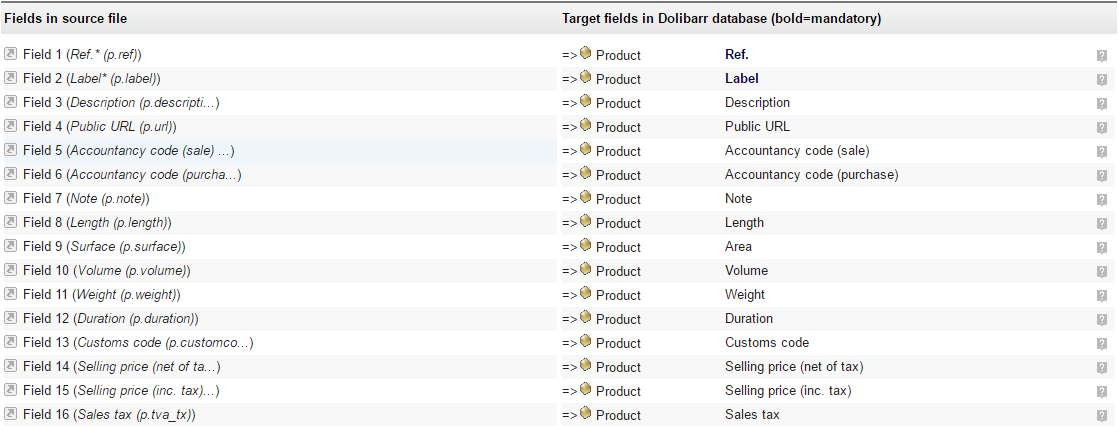
Run the simulator so you can know result of import with no data change. Once the simulation is successful, you can run the real import.