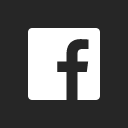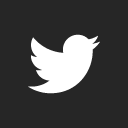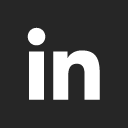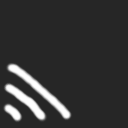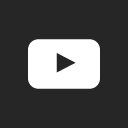OK. I would like to start by saying many thanks to all involved inDolibarr.
As it’s free, open source etc, and I am fairly new to a lot of these systems etc, I can not give much help to people here, but what I can do, (as it took me a while to work out how to do it in the first place), is go step by step to install on to a Synology NAS, without docker, or any command line. Just a native install on to synology nas.
I am sure there are many people out there with this sort of hardware that will be struggling, as I was.
When I was attempting this initially, it was all trial and error, and a lot of searching details I knew nothing about…
OK, Here goes…
Firstly, this works on DSM7
I started with a fresh virtual machine. this way I could take snapshots, and go straight back to a previous point if I didn’t get it right.
Take notes of everything to refer back to…
On your new VM,
Install Apache HTTP Server
Install Text Editor
Install Webstation.
install Mariadb. (take note of the root password)
Install phpMyAdmin. (this will also install php6)
Install PHP 8.1
Open phpmyadmin, and create a new user. you will need to log in with root account from MariaDB
create a new user
Host is Local
Authentication is Native MySQL
Tick check box for database with same name
Tick check box for global privileges
Then click Go.
(You did write this down, yes)
Dolibarr should create the database for you, but I only ever had problems when I tried it this way. creating the database and user manually, and I had no issues.
Close phpMyAdmin
Download Dolibarr latest zip file, and extract it.
Use File Station to create a new folder in Web (call it ‘dolibarr’)
FTP or drag and drop the latest extracted dolibarr to this folder.
Open Webstation.
Click Script language, and create new.
Give your profile a name, and a description.
Click on PHP, and select 8.1
click next
tick extensions - Calendar, Curl, GD, INTL, MYSQLI, SOAP, ZIP, openSSL,
click save. (You may need to go back and modify some of the core settings later)
Next (still in web station), click on Web Service, and create new
IN DSM7.2 its Native Script Setting Language, and highlight PHP8.1, and the profile you created previously
Web Service
create new. Highlight the ‘Native Script’ button
Service is PHP8.1 and the script is the profile we did previously
Click Next
Name and Description (dolibarr)
document root - Browse to web/dolibarr/htdocs
Backend server ‘Apache’
click Next
Web Portal
Lastly, create your web portal
This will be decided by your dns etc.
Web Service Portal.
Service, will be the php Script you set earlier (it will be in the dropdown)
Portal will be name, port, or alias, and will depend on your dns or network topography.
You may also need to go in to the host of your vm, (if you’re using a vm) and add a reverse proxy, again depending on your network. This is in control panel-login portal-advanced
more to follow…